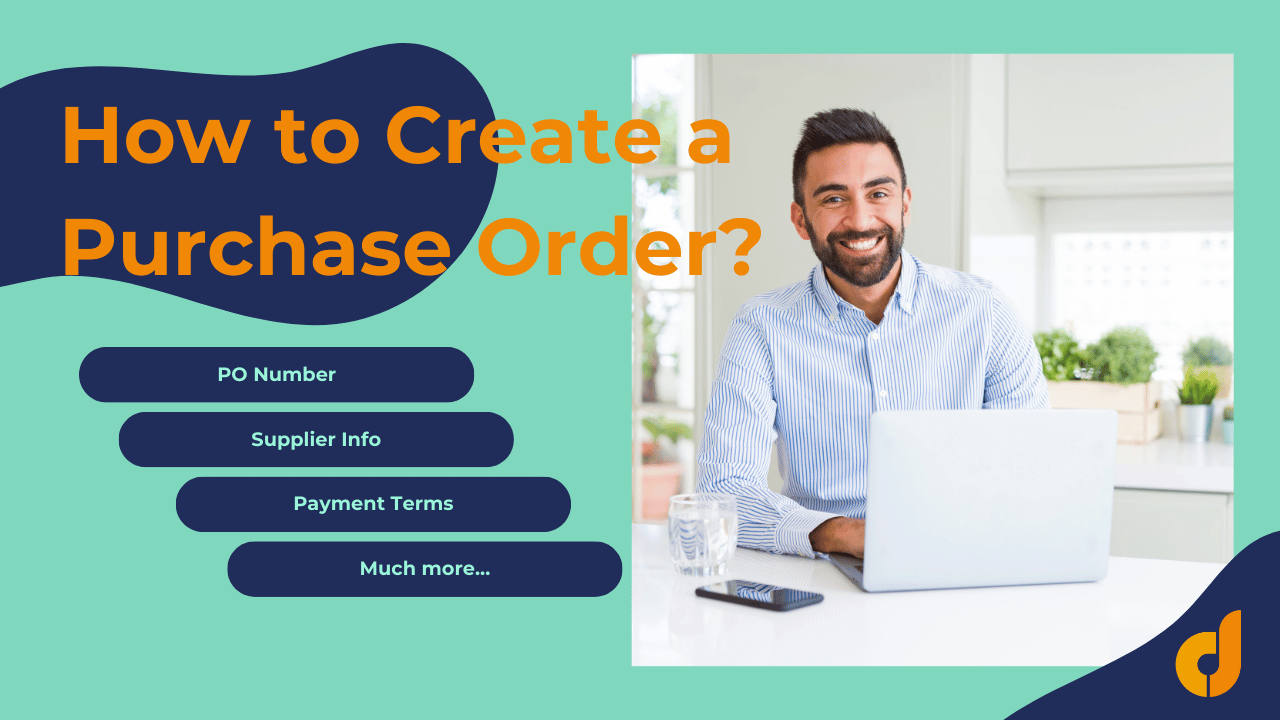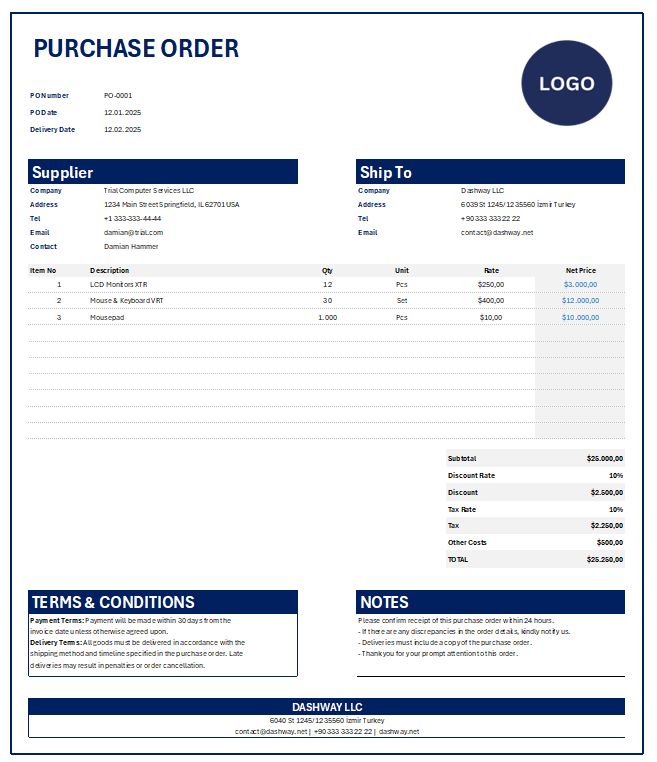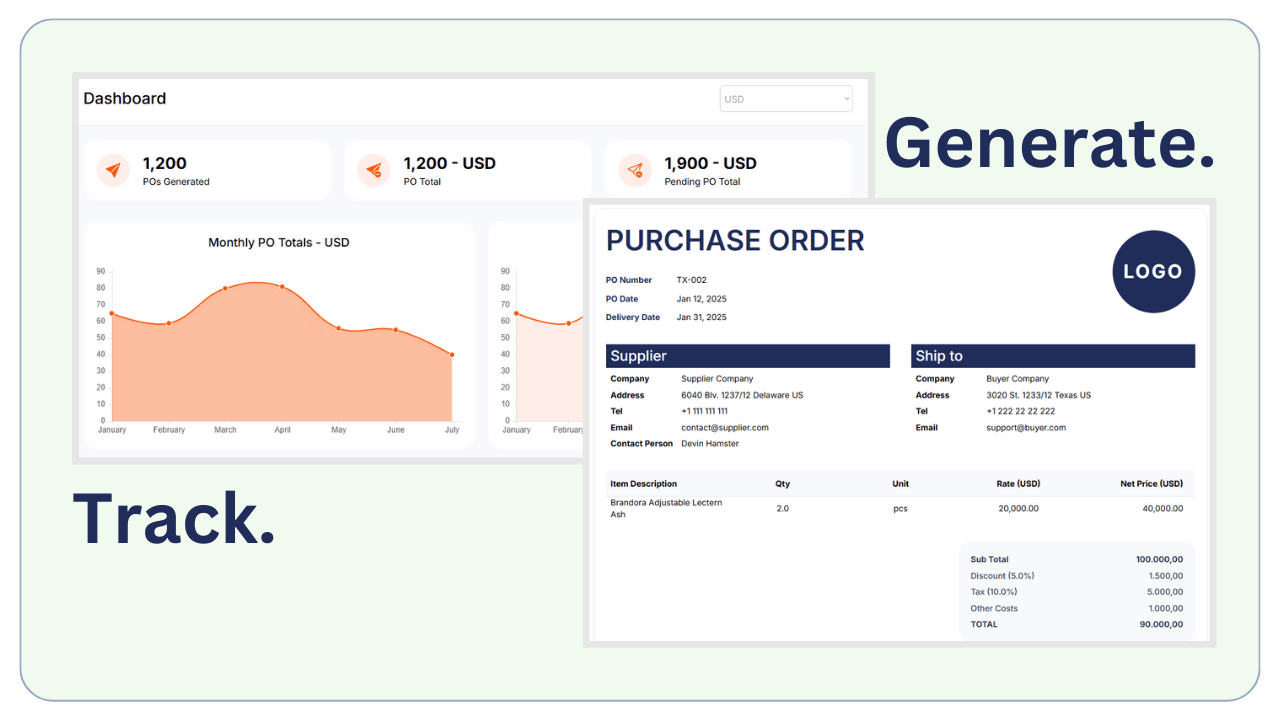Did you know that 80% of businesses rely on purchase orders to streamline their procurement process? Inefficient procurement can cost companies tens of thousands of dollars each year. Understanding how to create a purchase order (PO) is crucial for any business looking to improve its purchasing process. Purchase orders serve as legally binding documents that minimize disputes and ensure smooth financial transactions. In this guide, we’ll show you how to create a purchase order efficiently, whether you’re a seasoned purchasing professional or just getting started. Here’s a step by step on how to create a purchase order.
Creating a purchase order (PO) is a crucial step in the procurement process, ensuring that both buyers and suppliers have a clear understanding of the products or services being ordered.
What is a Purchase Order?
A purchase order is a document that outlines the details of an order placed by a buyer to a seller. It includes essential information such as the type, quantity, and agreed-upon price of products or services. Once a seller accepts the PO, it forms a legally binding agreement between both parties.
Why Is It Important to Create a Purchase Order?
Creating a purchase order offers several benefits:
- Clear Communication: It ensures both the buyer and seller are aligned on what is being ordered, the terms, and the timeline.
- Financial Control: PO helps businesses track spending and maintain budgets.
- Record Keeping: It serves as an official record for both auditing and future reference.
Essential Information for a Purchase Order
A well-structured PO should include the following key elements:
- PO Number: A unique identifier for tracking.
- Date: The date the PO is issued.
- Vendor Information: Name and contact details of the seller.
- Buyer Information: Your company’s name and contact details.
- Shipping Address: Where the goods should be sent.
- Billing Address: Where the invoice should be sent.
- Itemized Details
Clarity is vital when listing items. Each line item should include:
- Product Description: A clear and precise description of each item.
- Quantity: The number of units required.
- Unit Price: Cost per item.
- Total Cost: Overall price for that line item.
How to Create a Purchase Order?
Now it’s time to create a purchase order with a step-by-step guide:
#Step 1: Create Purchase Order Number
PO number is a unique code of a particular order. So, it’s one of the indispensable elements of the purchase order.
You should give a unique number to each PO. This number helps track the order throughout the process. It’s critical for record-keeping and ensuring orders are processed without confusion.
#Step 2: Choose a Purchase Order Template or Tool
Many businesses use purchase order software, like DashPO, to streamline the process. However, you can also create a PO manually using a template in Excel or Word.
#Step 3: Include Buyer and Supplier Information
Ensure the PO includes your company’s name, address, and contact details. Similarly, include the supplier’s contact information.
#Step 4: Specify the Products or Services
List the items being ordered, including quantities, descriptions, and unit prices. Be as detailed as possible to avoid any misunderstandings.
#Step5: Include Payment Terms and Delivery Instructions
Specify when the payment is due, how it will be made, and any shipping or delivery instructions.
#Step 6: Review the Purchase Order
Before sending it to the supplier, double-check all the details to ensure accuracy. Mistakes in a purchase order can lead to delays and additional costs.
#Step 7: Send the Purchase Order to the Supplier
Once you’ve reviewed and finalized the PO, send it to the supplier via email, fax, or through your purchase order software.
#Step 8: Track the Order and Maintain Records
After sending the PO, track the progress of the order to ensure it’s delivered on time. Keep a copy of the PO for future reference and auditing purposes.
An Example for Creating Purchase Order
Let’s see these steps with an example.
Creating a purchase order manually can be done using software like Excel or Google Sheets. Here’s a simple template:
- PO Number: [Prefix]-Number
- Date: [Date]
- Vendor: [Vendor Name]
- Buyer: [Your Company]
- Shipping Address: [Address]
- Billing Address: [Address]
Now let’s continue with adding items.
Lastly we need payment terms and other info.
Clearly define payment terms to avoid confusion:
- Net 30: Payment due in 30 days.
- Net 60: Payment due in 60 days.
- Prepayment: Full payment required before fulfillment.
Creating Your Purchase Order: Methods & Tools
You can either create your POs manually or use a software tool.
a. Manual Creation
Creating a purchase order manually can be done using software like Excel or Google Sheets. You can also use ready-made templates.
b. Using Purchase Order Software
For streamlined processes, consider using specialized software.
- QuickBooks: Great for accounting integration.
- Zoho: Offers automation and easy tracking.
- DashPO: Specially designed to generate POs
Benefits of these tools include:
- Reduced manual data entry errors.
- Faster approval workflows.
- Improved record-keeping.
- Best Practices
- Keep best practices in mind:
- Format for readability.
- Use clear headings.
- Double-check for accuracy.
How DashPO Simplifies Creating Purchase Orders?
If you’re looking for an efficient way to create purchase orders, DashPO offers a simple and intuitive platform for creating, managing, and tracking your orders. You can easily generate professional purchase orders, track order status, and keep all your records in one place, saving time and reducing human error.
Conclusion
Learning how to create a purchase order is essential for businesses to maintain smooth operations and foster clear communication with suppliers. By following the steps above and utilizing tools like DashPO, you can simplify the procurement process and ensure that your purchases are handled effectively and professionally.